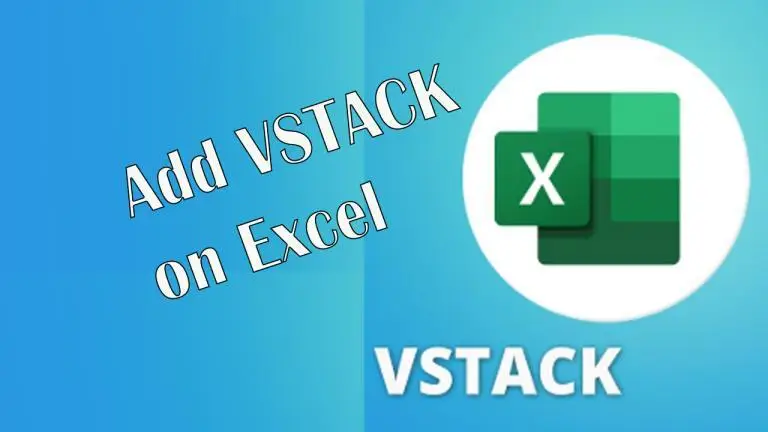The VSTACK function is a great tool that provides more flexibility and efficiency in looking up data compared to older methods. If your version of Microsoft Excel doesn’t have VSTACK, you can follow up with How To Got, about How to add the VSTACK recipe feature to your Microsoft Excel.
This screenshot doesn’t have Vstack function to create recipe for your job at office on Excel when you enter = vs it has not this function, so this solution is going to guide for you.
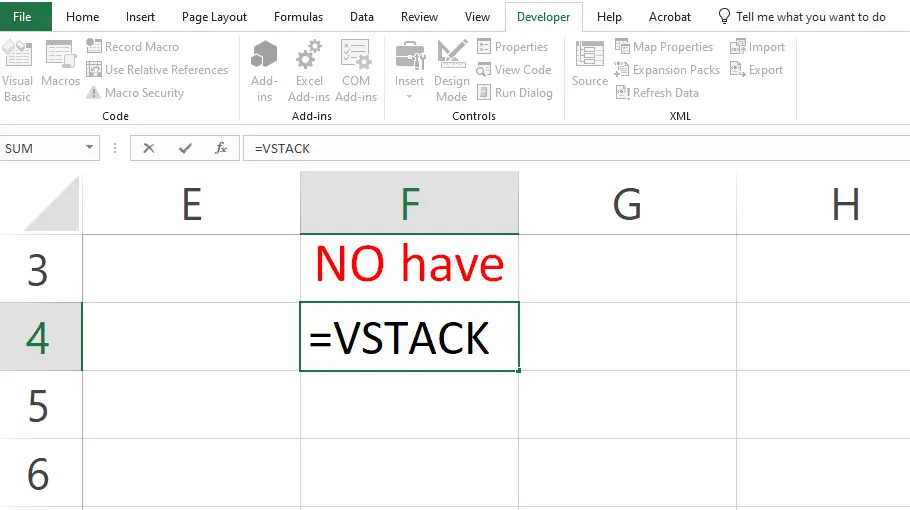
Download Excel file VSTACK
You can to download a file here to further enhance your work in Excel or explore additional resources, simply follow the link below. Whether it’s a template, an update, or a tool to help you master new features like XLOOKUP, including Excel necessities no Xlookup available, downloading the right file can be an excellent way to streamline your workflow. Just click the link and start your download of Excel VSTACK!
Add VSTACK file to Excel
To Add or install VSTACK function to Excel, follow the step below as the screenshot by going to File on the top left of Excel, especially if you’re facing issues like Excel having no VSTACK function.
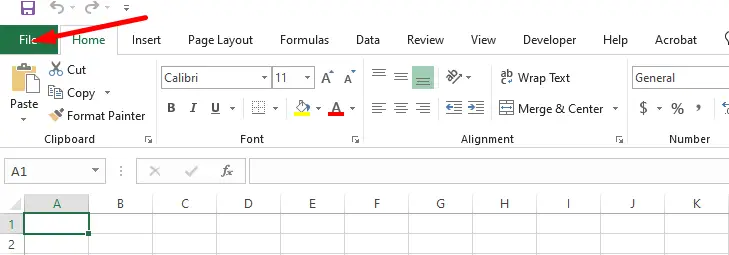
Go to file tap of Excel and => Options => Add-ins
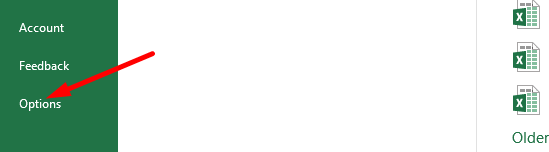
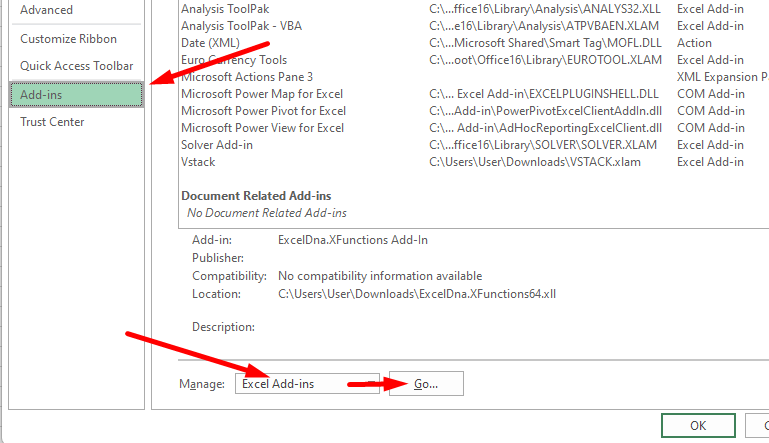
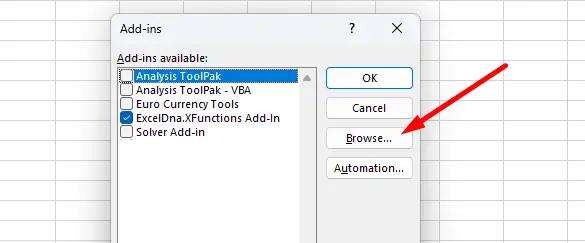
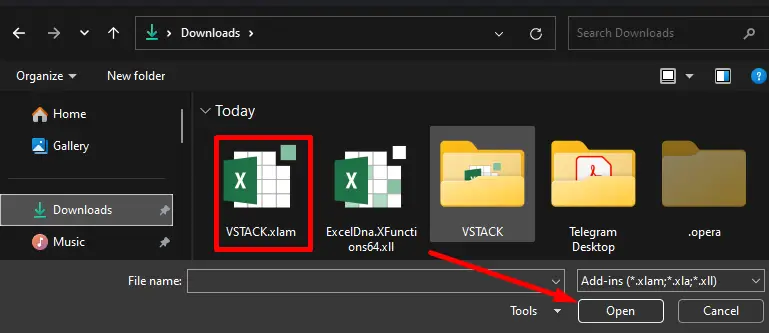
Now your installation file Vstack function for your Excel is completed, you will be able to use the VSTACK function on Excel well.
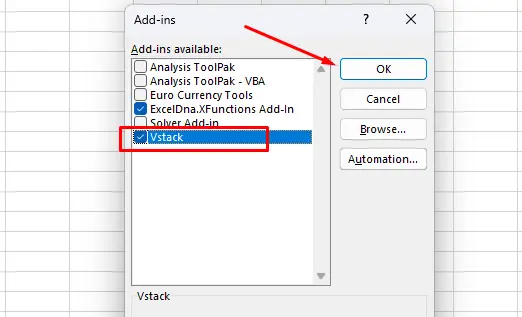
The Result Adding VSTACK
Below is the Excel VSTACK recipe that we need. Note: the old version of Excel doesn’t have this function, it has on Microsoft 365, but you need to pay for it. This tip maybe can help your as well.
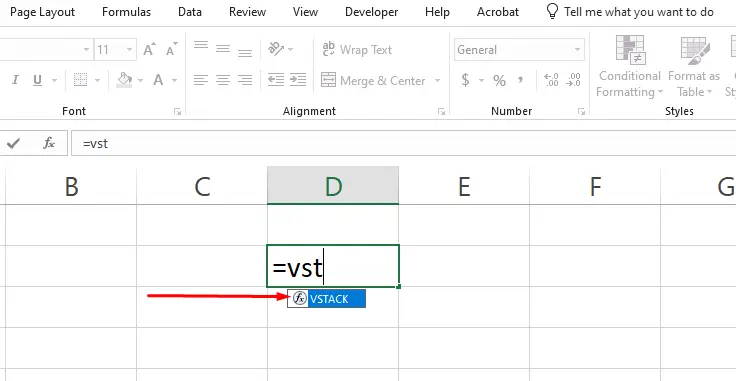
Hope these tips will help you to use this function for free. If you think this website useful for you all don’t forget to SUBSCRIBE or support us for the most Technical related everyday update.
Other ways, you also can explore more related tip such as how to install or add XLOOKUP to Excel if you don’t know or need to learn more.