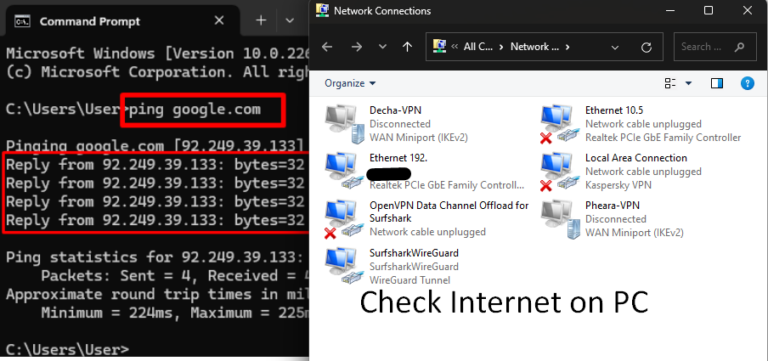To check your internet connection on a Windows 11 desktop, follow these steps:
1. Check Network Status in Taskbar
- Look at the network icon in the taskbar, typically in the bottom-right corner:
- Wi-Fi Icon: If connected, it will display signal strength. If not, it may show a disconnected or a globe icon.
- Ethernet Icon: If using a wired connection, ensure the icon does not have a red “X” or a warning sign.
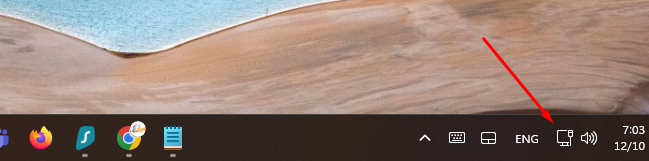
2. Open Network Settings
- Click the Network Icon in the taskbar.
- Select “Network & internet settings”.
- This opens the Network & Internet section in Settings.
- Check the status:
- Connected: You’ll see the network name (Wi-Fi or Ethernet) and the status as Connected.
- Not Connected: Indicates that your device is not online. You may need to troubleshoot further.
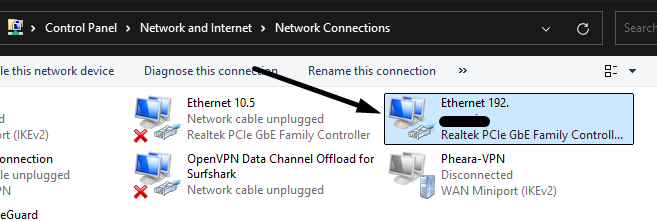
3. Test the Internet Connection
- Open a web browser (e.g., Edge, Chrome, Firefox).
- Visit a website, such as www.google.com or www.microsoft.com.
- If the website loads, your internet is working.
4. Use Command Prompt to Check Connectivity
- Press Windows + S and type
cmd, then press Enter to open the Command Prompt. - Type the following command and press Enter:
ping www.google.com- If you see replies like
Reply from <IP Address>, your internet is working. - If it says
Request timed outor shows errors, there is a problem with the connection.
- If you see replies like

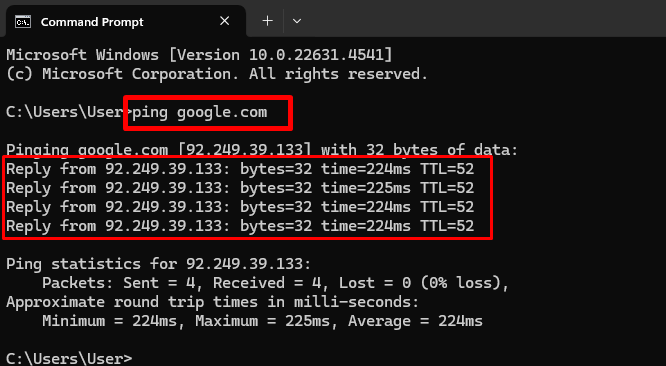
5. Run the Windows Network Troubleshooter
- Press Windows + I to open Settings.
- Go to Network & Internet > Advanced network settings.
- Under More settings, select Network troubleshooter.
- Follow the on-screen instructions to diagnose and fix issues.
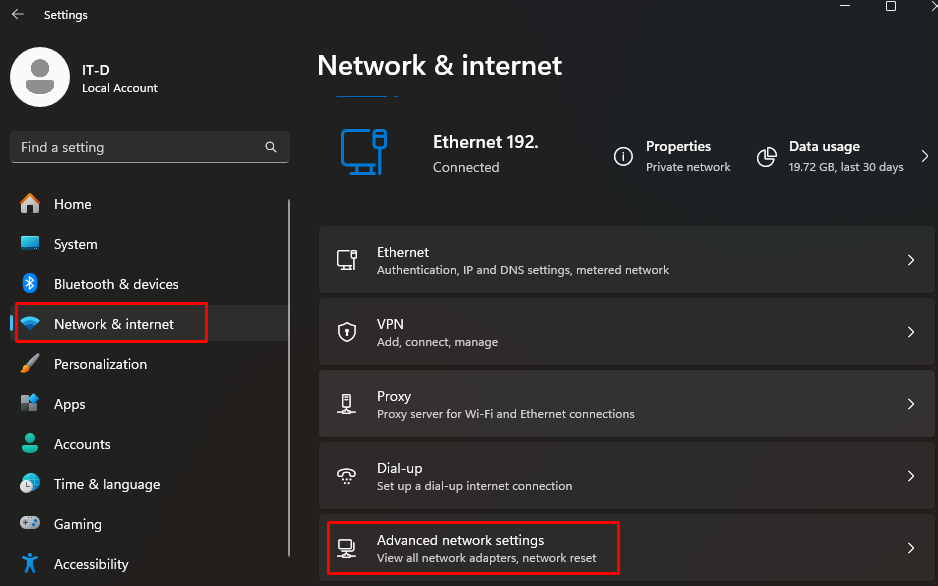
6. Verify Wi-Fi or Ethernet Connection
- Wi-Fi:
- Ensure Wi-Fi is turned on in Settings > Network & Internet > Wi-Fi.
- Select your network and ensure you’re connected with the correct password.
- Ethernet:
- Ensure the Ethernet cable is securely plugged into both your computer and router.
7. Check Router and Modem
- If you suspect an issue beyond your computer, restart your router/modem.
- Ensure cables are securely connected.
These steps will help you determine if your desktop is properly connected to the internet. If there’s still an issue, contact your ISP for support. Learn more…