This way, we want to print the receipt printer through Wifi from your computer or laptop to printer model Xprinter C2008 with no need to connect the printer USB to the PC. So to know how to install it please follow my instructions below. If you want to buy this kind of Receipt Printer that has Wifi and Bluetooth can visit here

This is the Xprinter Model
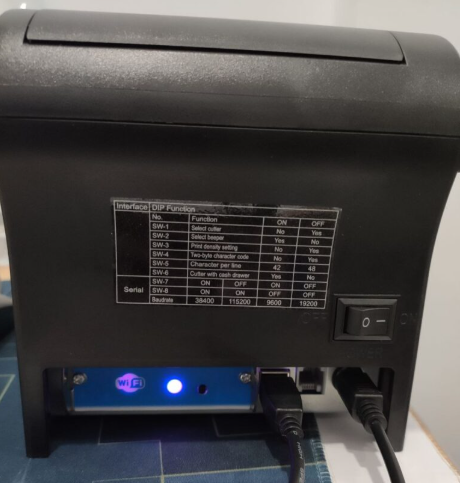
1. Connect USB Printer to PC and Download Driver
Firstly, you have to connect the Xprinter to your computer or laptop to install the driver for Xprinter

You can Download this one more driver and install it on your computer. After running already please try to print the test by no connect from Xprinter to the computer.
Then run install the XPrinter Driver software and make the configuration. You can download the right Driver here (Xprinter Printer Software to Configure Wifi V3.6C) if you cannot download it from other sides.
You can download Xprinter Driver80 here and configure it. If this file is a zip you should extract it yourself.
2. Install Driver Xprinter Driver80
To install this driver you can follow up with our step-by-step of installing the driver here.
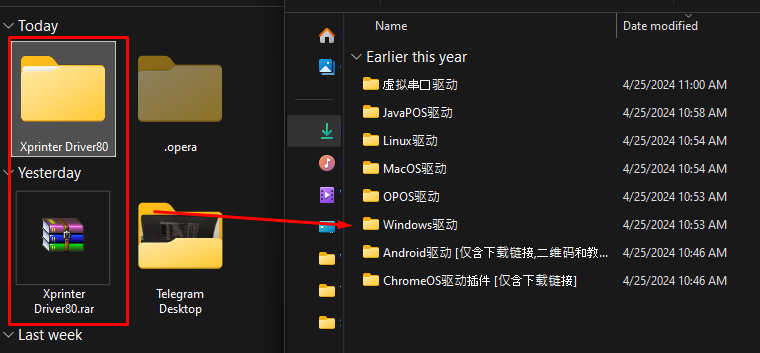
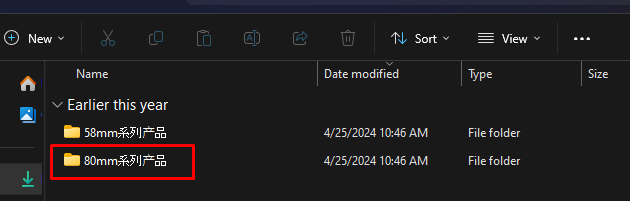
3. Configure Xprinter to connect Wifi
To configure Xprinter to connect to Wifi, please run with this driver Xprinter Printer Software to Configure Wifi V3.6C by configure it as below.
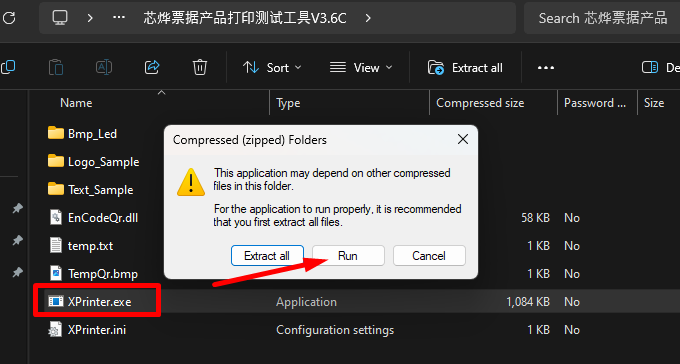
Select a language that you can read to understand.
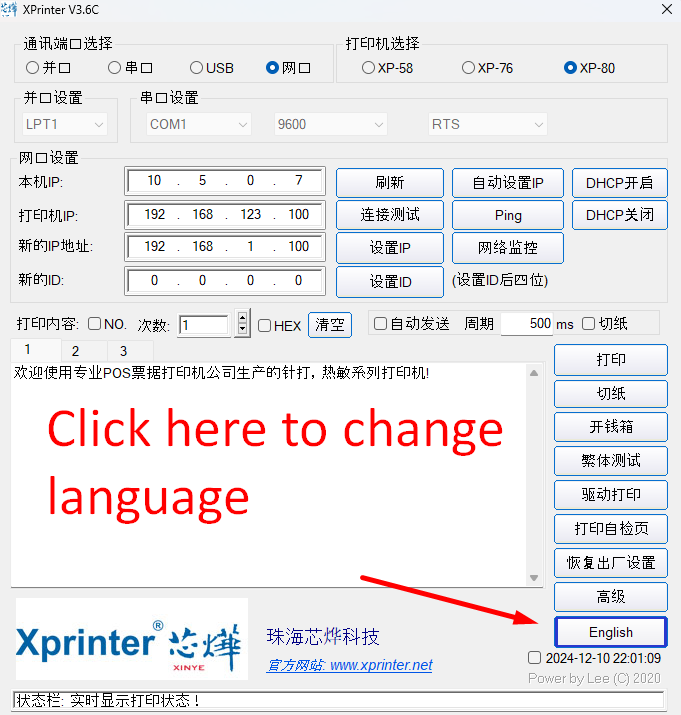
Now you can see how to configure Xprinter to connect with Wifi, when you run in the firstly, Use USB port and Select XP-80, you will see the your PC IP Address and auto Printer IP Address that you have change the IP Address of your printer then click Connect, and Ping test from and Print test (Print self test page).
The IP Address that you see here on Xprinter is the DHCP IP address that get from Xprinter. If you want to know how to check the Xprinter IP Address Visit here.
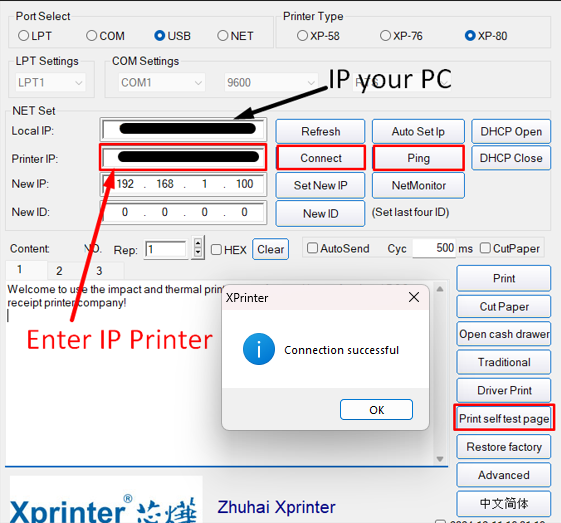
After you can connect and ping test, print test well already, unplug the USB out, and go to click on Advanced then => Set Net to connect with your Wifi. Add the top of the Printer you should select the NET and Enter Wifi SSID and Password then click Set above Contents (you will hear the sound from Xprinter) and start to print test from your Desktop or laptop.
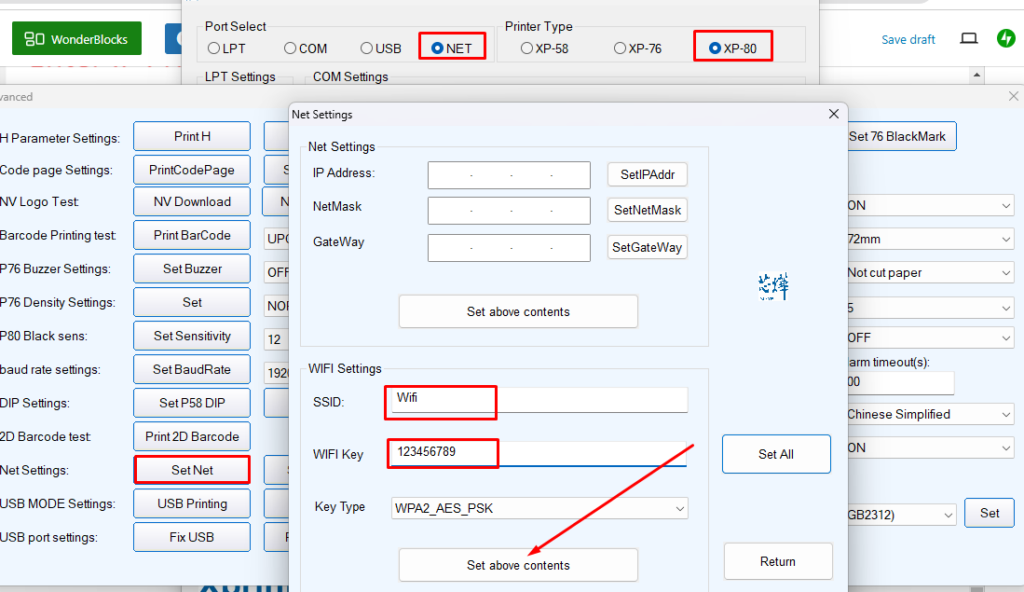
Then go to print test
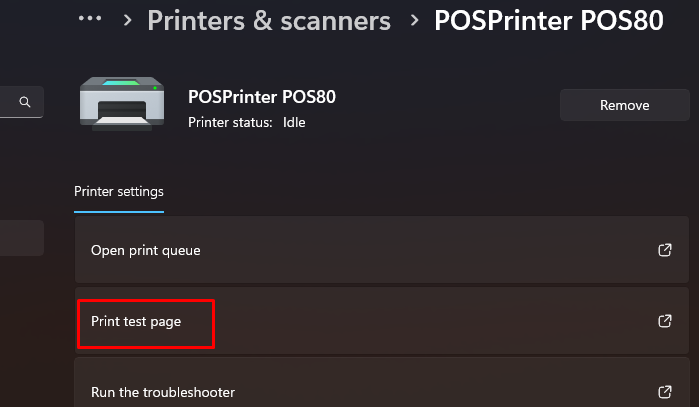
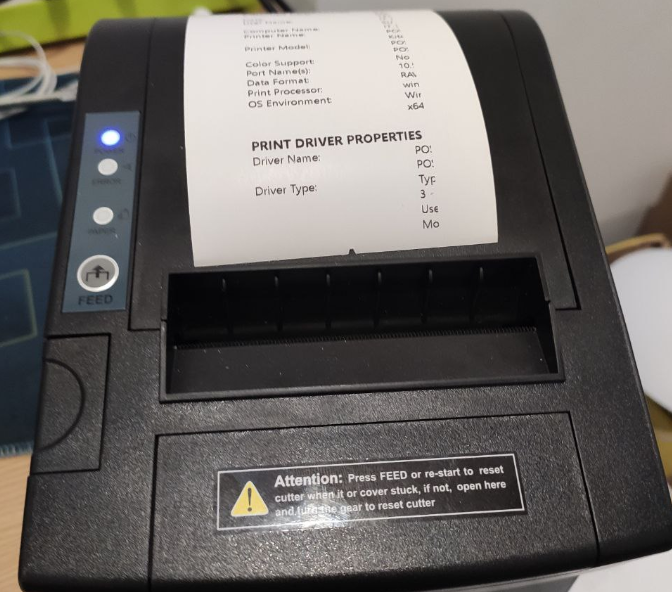
Thermal Receipt Printer Bluetooth and WiFi
Thermal receipt printers with Bluetooth and WiFi capabilities are essential tools for modern businesses, offering seamless and efficient transaction processing. Whether you’re running a retail store, café, or mobile service, these printers provide speed, convenience, and flexibility. With no need for ink or toner, they are cost-effective and environmentally friendly, making them a practical choice for any operation.
If you’re ready to enhance your business efficiency, explore the best Thermal Receipt Printers available on Amazon. Visit our shop today to find high-quality models with great features, competitive prices, and fast delivery. Don’t miss out—upgrade your business tools now and experience the difference!


4 Comments
My name is Ahmet. I’m a bank staff in a Turkish bank. I’ve been looking for someone who has the same nationality as you. A citizen of your country died in the recent earthquake in Turkey, he had in our bank fixed deposit of $11.5 million.
My Bank management is yet to know of his death. If my bank executive finds out about his death ,They would use the funds for themselves and get richer and I would like to prevent that from happening only if I get your cooperation, I knew about it because I was his account manager. Last week my bank management held a meeting for the purpose of a bank audit to note the dormant and abandoned deposit accounts. I know this will happen and that’s why I’m looking for a solution to deal with this situation because if my bank discovers his death, they will divert the funds to the board of directors. I don’t want that to happen.
I request your cooperation to introduce you as the kin/heir of the account as you are of the same nationality as him. There is no risk; the transaction is carried out under a legal agreement that protects you from infringement. I suggest we split the funds, 60/40 and 40 for me. I need this fund for my daughter’s surgery so keep this info confidential. email me so i can provide you with more information. ahmetturkiye1974@outlook.com
Would you like this New Year to be the year you let go of your hurtful past? Make the resolution to make the change to become your Best Self.
Have you heard of Se-REM? (Self effective – Rapid Eye Movement). Many people don’t know that REM brain activity dramatically improves the processing of traumatic emotion. It creates peace and empowers the listener. Se-REM is an advanced version of EMDR therapy. It is more powerful because it combines elements of 6 different therapies, EMDR, hypnosis, mindfulness, Gestalt child within work, music therapy, and Awe therapy, (connecting profoundly with nature). Classical music alternates between the ears to enhance daydreaming and visualizing in ways you have never experienced. Please read the many reviews that express how much it has helped everyone who has used it.
It has helped thousands of people overcome PTSD, and anxiety. But it is also helpful in a great many situations, any experience that has been traumatic. Se-REM’s mission statement is “Trauma relief at as close to free as possible”. This not-for-profit program downloads to a smart phone or computer and can be used at home.
Read and download at: https://Se-REM.com/ Once you own the program, you are encouraged to give it away to others who will benefit.
https://Se-REM.com/ is in use in 33 countries.
Unlock Your Business Potential with Proven Marketing & Investor Relations Strategies
Are you looking to amplify your brand’s visibility, attract new investors + strengthen your market presence? With over 35 years of expertise in Investor Relations, Public Relations + Marketing, I specialize in helping businesses worldwide craft powerful narratives that resonate with their target audience, drive engagement, and generate measurable results.
At Pristine Advisers, we provide customized marketing, PR, and IR solutions designed to elevate your brand, enhance shareholder value, and secure top-tier media placements. From crisis management and brand awareness campaigns to investment strategy events and media outreach, our tailored approach ensures that your business gets the attention it deserves.
Our track record speaks for itself—we’ve successfully scaled revenue streams beyond $75M, placed clients in leading financial publications and TV networks, and connected businesses with high-profile investors through exclusive networking events.
Now, we’re offering an exclusive opportunity to connect with millions of business owners directly through high-impact outreach—a more effective alternative to email marketing. Let’s discuss how we can help grow your business and secure the attention of key decision-makers.
Get in touch today: pbaronowski@pristineadvisers.com
Learn more: http://www.pristineadvisers.com
Let’s take your business to the next level!
We improve MOZ Domain authority 30+ in 15 Days its help to improve google rank, improve your website SEO, and you get traffic from google
DA – 0 to 30 – (Only $29) – Yes, Limited time !!
>> 100% Guarantee
>> Improve Ranking
>> White Hat Process
>> Permanent Work
>> 100% Manual Work
>> 0% Spam score increase
⚡ From our work your website keyword get rank on google and get organic traffic from google through keywords
Contact now: intrug@gmail.com or Visit us Now : https://open247.chat/DA/