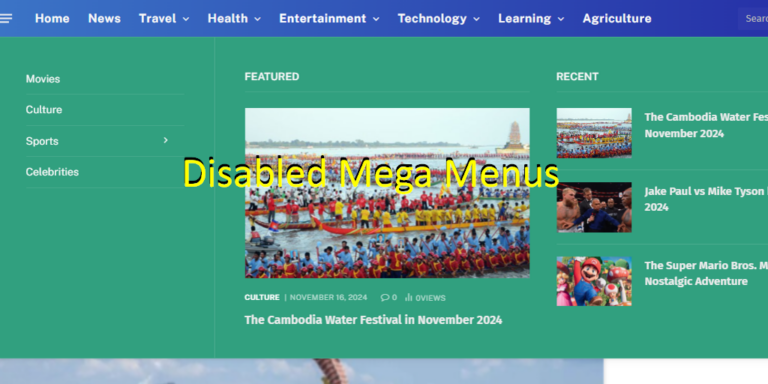Disabling mega menus on a WordPress website depends on how the mega menu functionality was implemented. Here’s a step-by-step guide on how to disable mega menus website on WordPress:
1. Identify the Source of the Mega Menu
Mega menus on WordPress are typically added using one of the following methods:
- Theme Settings: Some themes have built-in mega menu functionality.
- Plugins: A plugin like Max Mega Menu, UberMenu, or Mega Main Menu may be responsible for the mega menus on your site.
- Custom Code: A developer might have added custom code to implement a mega menu.
2. Disable Mega Menus in Theme Settings
- Go to your WordPress Dashboard.
- Navigate to Appearance > Customize or look for a Theme Options menu under the dashboard to learn how to disabled mega menus website on WordPress.
- Look for menu-related settings:
- Find an option for mega menus and toggle it off.
- Save changes and check the website.
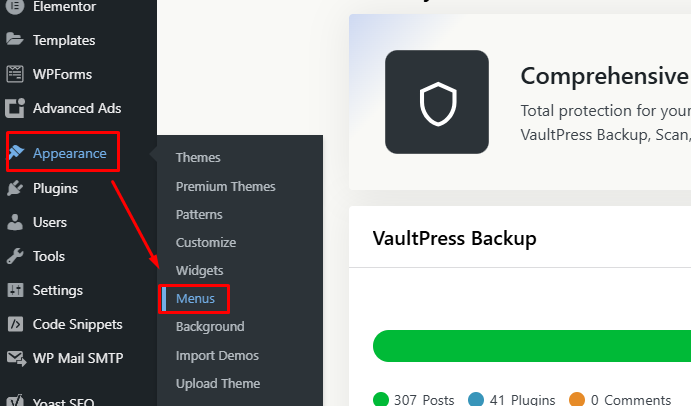
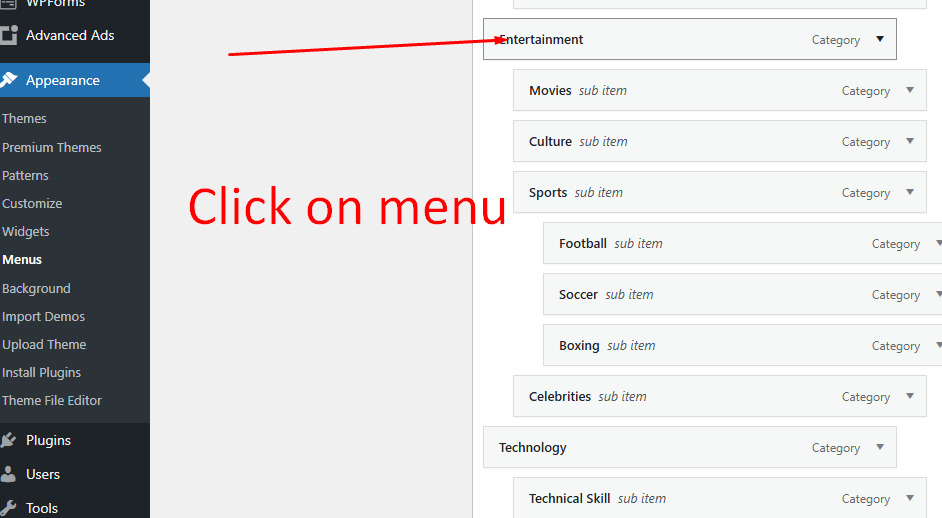
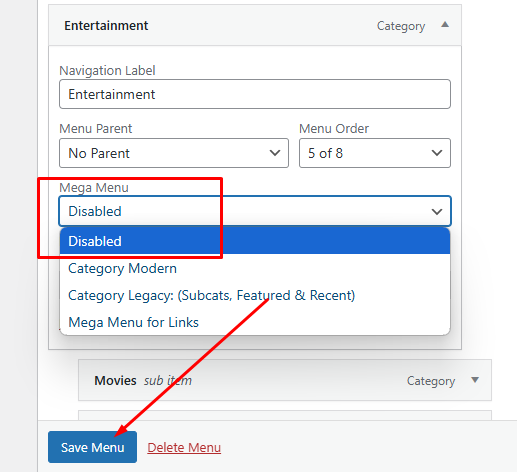
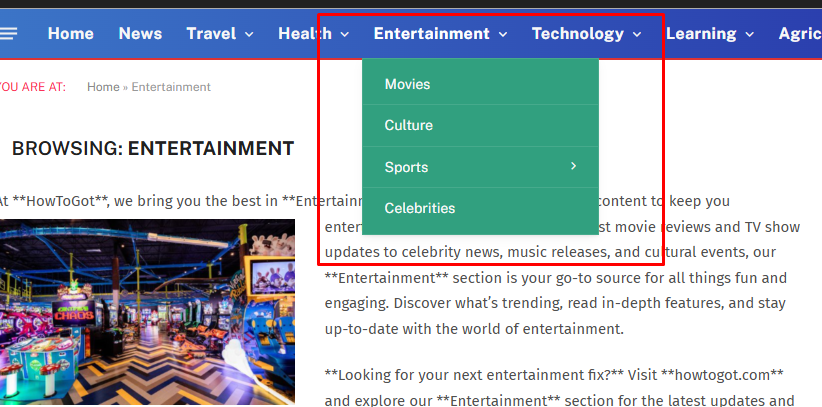
Now the Mega Menus is disabled. You still can follow with below step for more methods on how to disable mega menus website on WordPress.
3. Disable Mega Menu Plugins
- Go to your WordPress Dashboard.
- Navigate to Plugins > Installed Plugins.
- Look for plugins with “Mega Menu” or related names (e.g., Max Mega Menu, UberMenu).
- Deactivate the plugin by clicking the Deactivate button.
- Check your website to confirm the change.
4. Remove Mega Menu from Menus Section
- Go to your WordPress Dashboard.
- Navigate to Appearance > Menus to proceed with how to disabled mega menus website on WordPress.
- Select the menu assigned to your primary navigation.
- Check if any items have mega menu options enabled (often indicated by specific labels or dropdowns in menu settings).
- Disable the mega menu for individual items if an option is available, then save the menu.
5. Remove Custom Code (If Applicable)
- Go to Appearance > Theme File Editor.
- Look for custom code in the following files:
header.php(menu structure)functions.php(menu functionality)- Custom JavaScript or CSS files.
- Comment out or remove the code responsible for mega menus. Be cautious and back up your website before making changes.
6. Check for Page Builder Settings
If you use a page builder like Elementor or WPBakery:
- Open the page or template where the menu is designed.
- Look for sections or widgets that manage the mega menu.
- Remove or disable the mega menu feature.
7. Clear Cache
After making changes, clear your website and browser cache to ensure the updates take effect:
- Use a caching plugin like WP Super Cache or W3 Total Cache to clear site cache.
- Clear browser cache manually.
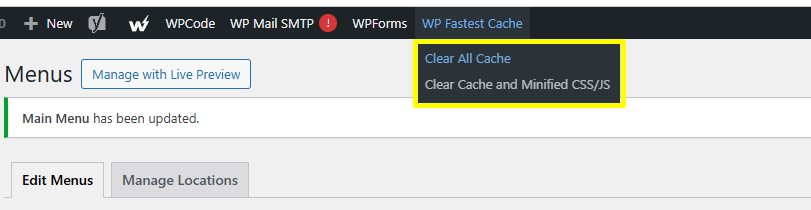
8. Test the Changes
- Verify that the mega menu is disabled by visiting your website.
- Ensure that the remaining menu is functional and aligns with your desired design.
By following these steps, you can learn how to disable mega menus website on a WordPress site regardless of how they were implemented. Learn more…