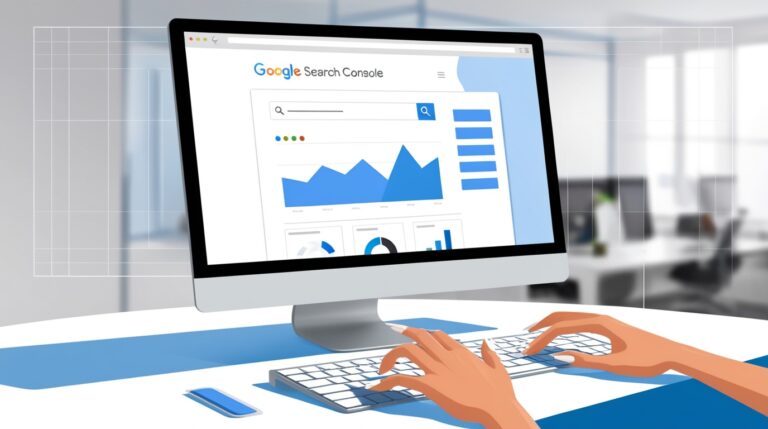To index your website using Google Search Console, follow these steps on how to index website on Google Search Console:
1. Set Up Google Search Console Account
- Visit Google Search Console and sign in using your Google account.
- Click the “Start now” button.
2. Add Your Website
- After signing in, you’ll see the option to add a property (your website).
- You can choose between two types:
- Domain: For full domain indexing (covers all subdomains and protocols).
- URL Prefix: For a specific website URL (e.g., http://www.example.com).
- Enter your website URL in the URL Prefix or Domain box.
3. Verify Your Website
- Google will require you to verify ownership of the website before indexing it.
- Choose one of the following methods on how to index website on Google Search Console:
- HTML File Upload: Download a verification file provided by Google and upload it to your website’s root directory.
- Google Analytics: If you have Google Analytics set up, use it for verification.
- Domain Name Provider: Add a DNS TXT record to your domain host.
- Google Tag Manager: Use Google Tag Manager for verification if you have it installed.
4. Submit Your Sitemap
- After verification, you’ll be directed to the Search Console dashboard, where you can learn how to index website on Google Search Console.
- Go to the Sitemaps section in the left-hand menu.
- Enter the URL of your website’s sitemap (usually found at
https://yourdomain.com/sitemap.xml). - Click Submit to send your sitemap to Google.
5. Request URL Indexing
- In the dashboard, you can request indexing for individual URLs.
- Go to the URL Inspection Tool in the left-hand menu.
- Enter a specific URL from your site and click Enter.
- If the URL is not indexed, click Request Indexing to have Google crawl and index it.
6. Track Your Site’s Performance
- After submitting your site and sitemap, Google will begin crawling your site, as part of the process on learning how to index website on Google Search Console.
- You can track your site’s performance, search analytics, coverage, and indexing issues by checking the various reports in the dashboard.
7. Fix Indexing Issues (If Any)
- The Coverage report will show you any indexing issues with your site, such as pages with errors, warnings, or pages that are excluded from indexing.
- Follow the recommendations to fix issues and request a re-crawl if needed.
By following these steps, Google will begin crawling and indexing your website, improving its chances of appearing in search results. Now you know how to index website on Google Search Console.
Anyways if you want to know the Top platforms that should index your website for search engines you can visit here for more.