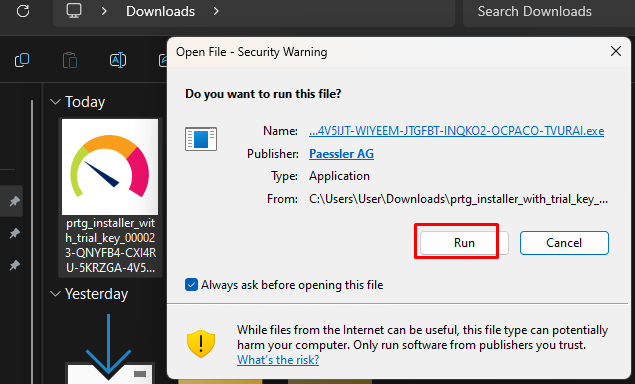PRTG Network Monitor is a comprehensive tool designed for IT professionals and enthusiasts who want to gain real-time insights into network performance, uptime, and traffic flow. Installing PRTG on a Windows desktop is a straightforward process, allowing you to monitor your network’s health from a central hub. This guide provides step-by-step instructions for setting up PRTG on your Windows desktop, so you can start monitoring your network effectively.
How to Install PRTG on Windows Desktop
Step 1: Download PRTG Installer
- Open your preferred web browser and go to the official PRTG website: https://www.paessler.com/prtg.
- Click on the “Download” button, then select the trial version or free version based on your needs.
- Enter any required details (name, email, company information) and download the installer file.
Step 2: Run the Installer
- Locate the downloaded file, usually named something like
PRTGSetup.exe. - Double-click the file to begin installation. Click “Yes” if prompted by Windows to allow the app to make changes to your device.
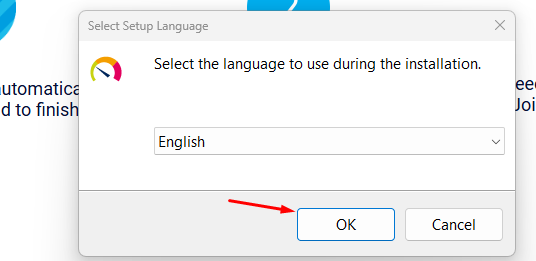
Step 3: Accept the License Agreement
- In the PRTG setup window, read and accept the License Agreement by selecting the checkbox.
- Click “Next” to continue.
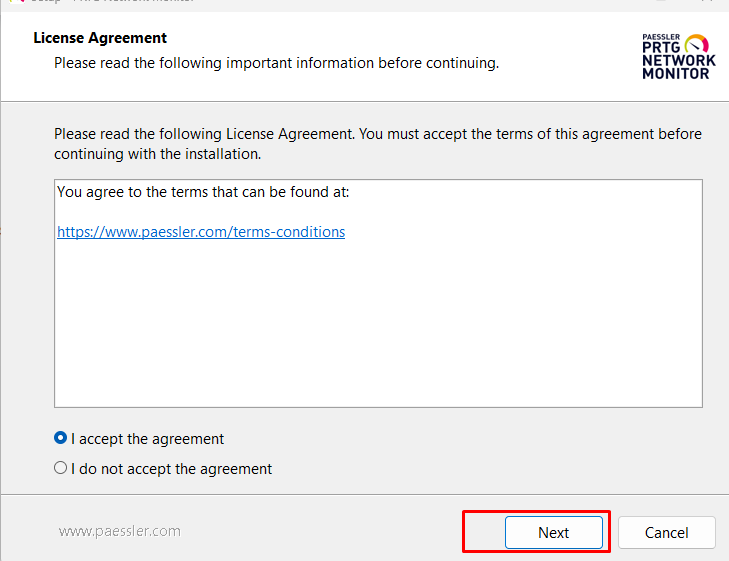
Step 4: Add Email Address
- Enter your Email address and next
- Click “Next” to proceed.
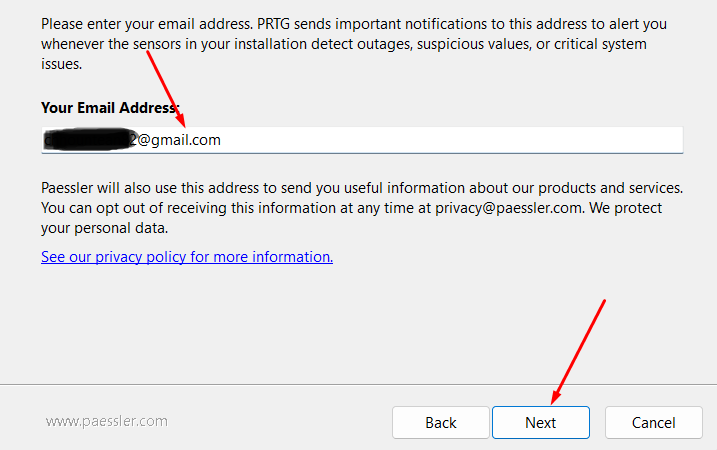
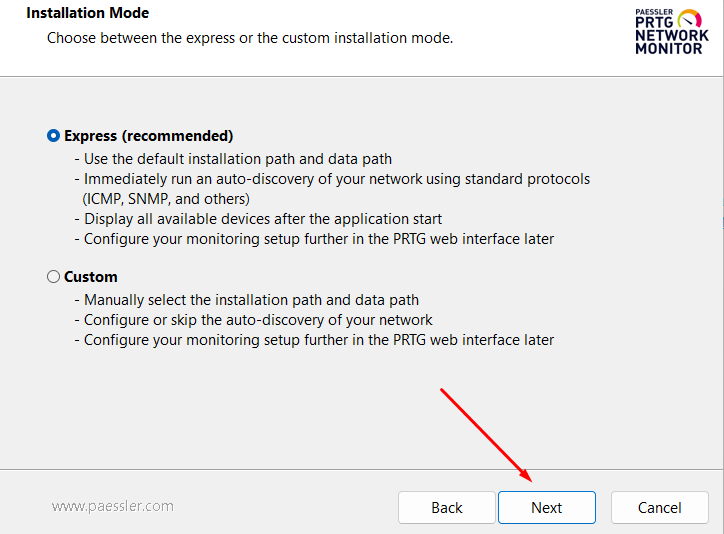
Then click Install
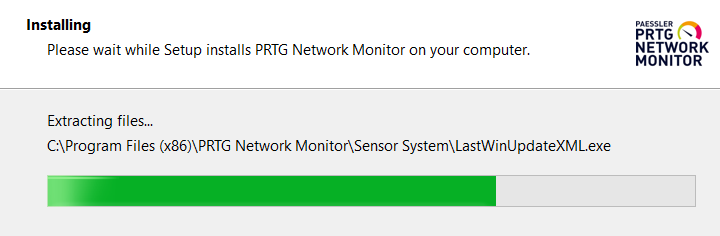
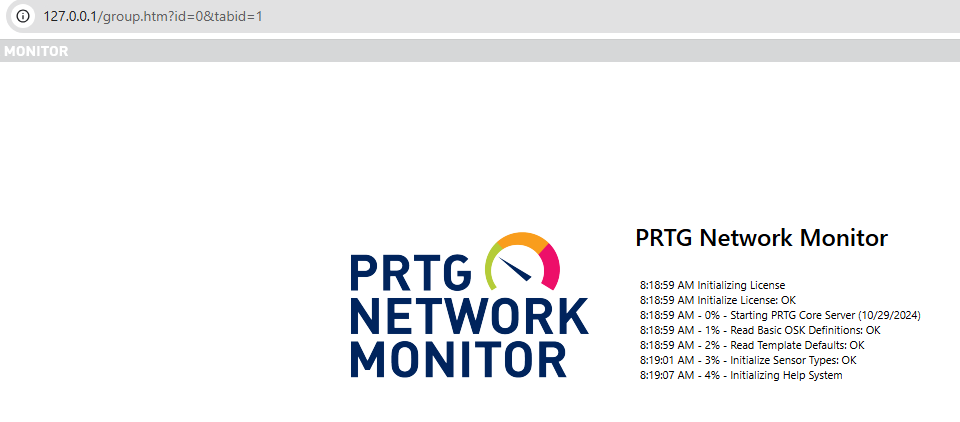
Step 5: Set Up PRTG Server Username and Password to login
- Choose a Username and Password for the PRTG web interface (you’ll need these to log in after installation).
- Confirm your selections and click “Next” to install the local server and probe. Right now I keep the auto username and password by program.
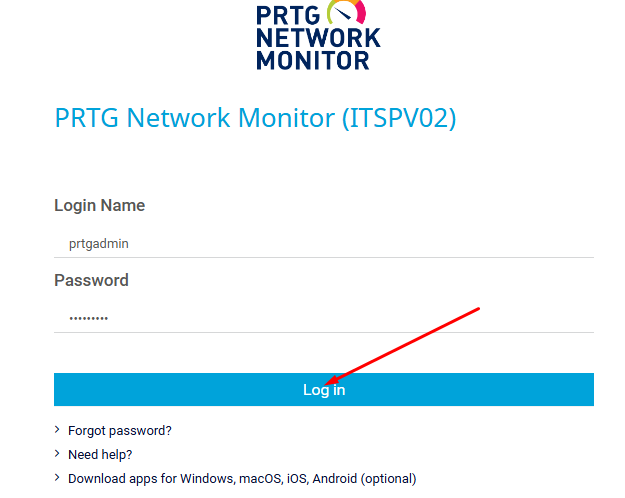
Step 6: Complete Installation and Launch PRTG
- Once complete the installation, you’ll see the welcome alert below.
- The PRTG web interface should automatically open in your default browser with the PRTG Menu
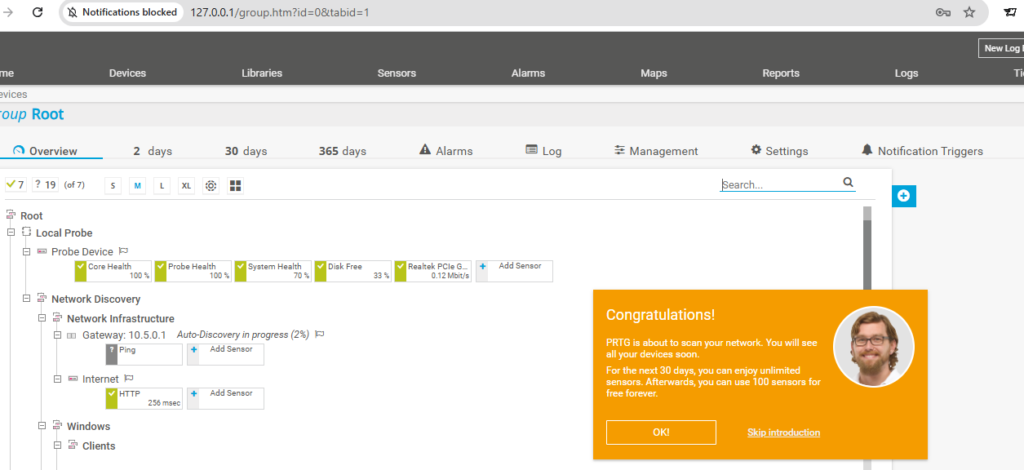
Configure Initial Settings for the next step
- Log in using the Username and Password you set during installation.
- Follow the on-screen setup wizard to configure your network devices, add sensors, and set up alerts.
With PRTG now installed on your Windows desktop, you’re ready to monitor your network’s performance in real time. This powerful tool will provide essential insights into your network’s traffic and health, helping you troubleshoot issues and ensure optimal performance. For more detailed guides, troubleshooting tips, and network monitoring insights, be sure to check back at How To Got for valuable resources to elevate your network management skills!