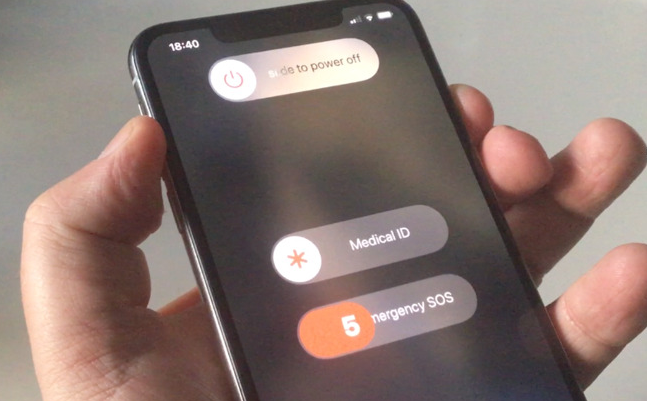If your iPhone 11 is running slow, freezing, or facing persistent issues, resetting may help resolve these problems. Resetting your iPhone 11 can clear out bugs, and glitches, or prepare the phone for resale. In this guide on how to reset an iPhone 11, we’ll take you step-by-step through the process of safely resetting your iPhone 11, ensuring a fresh start without any hassle.
Step-by-Step Guide to Resetting iPhone 11
Step 1: Backup Your iPhone
Before resetting your iPhone 11, it’s important to know how to reset the iPhone 11 safely by backing up your data. This ensures you don’t lose important files, contacts, photos, or apps. You can back up your iPhone 11 via:
- iCloud Backup: Go to Settings > [Your Name] > iCloud > iCloud Backup and tap Back Up Now.
- iTunes Backup: Connect your iPhone to your computer, open iTunes or Finder on macOS Catalina or later, and click Back Up Now.
Step 2: Open the Settings App
Unlock your iPhone 11 and tap on the Settings app to access your phone’s settings.
Step 3: Go to General Settings
Within Settings, scroll down and tap on General to access the general settings menu.
Step 4: Select ‘Reset’ or ‘Transfer or Reset iPhone’
Scroll to the bottom of the General settings menu and tap on Reset (or Transfer or Reset iPhone if you’re on iOS 15 or later).
Step 5: Choose ‘Erase All Content and Settings’
To fully reset your iPhone 11 to factory settings, select Erase All Content and Settings. By erasing everything, you accomplish the steps on how to reset an iPhone 11.
Step 6: Enter Your Passcode or Apple ID Password
For security purposes, you will be prompted to enter your passcode or Apple ID password. Once entered, the reset process will begin.
Step 7: Confirm the Reset
A confirmation message will appear. Tap Erase iPhone to confirm. The iPhone 11 will restart and begin erasing all data.
Step 8: Set Up Your iPhone 11 Again
After the reset is complete, your iPhone 11 will restart to the welcome screen. You can now set it up as new or restore your data from your backup using iCloud or iTunes.

Resetting your iPhone 11 can resolve performance issues or prepare it for a new owner. Just remember to back up your data beforehand to avoid losing important information. If you found this guide on how to reset an iPhone 11 useful, check out more helpful tech tips on our website, and don’t forget to subscribe for the latest updates!