Resetting your iPhone can be a useful solution when dealing with issues like a frozen screen, slow performance, or software glitches. If you’re unsure how to proceed, this article provides a comprehensive How to Reset iPhone: Step-by-Step Guide. Whether you’re planning to sell your iPhone or just want to give it a fresh start, resetting can help.
Follow this easy, step-by-step guide to safely reset your iPhone and get it working like new. This guide will show you how to reset an iPhone effectively. Learn more…
Step-by-Step Guide to Resetting Your iPhone
Step 1: Backup Your iPhone
Before resetting your iPhone, it’s crucial to back up your data to avoid losing important files, photos, and apps. You can back up using iCloud or iTunes:
- iCloud Backup: Go to Settings > [Your Name] > iCloud > iCloud Backup, then tap Back Up Now.
- iTunes Backup: Connect your iPhone to your computer, open iTunes, and click on Back Up Now.
Step 2: Open the Settings App
On your iPhone, tap the Settings app to access the device’s settings. The Settings is essential for how you reset an iPhone.

Step 3: Navigate to Reset Options
In Settings, go to General and scroll to the bottom. Tap on Reset or Transfer or Reset iPhone (depending on your iOS version).
Step 4: Choose ‘Erase All Content and Settings’
From the reset options, tap Erase All Content and Settings. You’ll be prompted to enter your passcode or Apple ID password to confirm. A thorough guide on iPhone resetting.
Step 5: Confirm the Reset
After entering your password, a pop-up window will appear asking you to confirm your decision. Tap Erase iPhone to proceed. This will start the reset process, wiping all data and returning your iPhone to its factory settings.
Step 6: Set Up as New or Restore Backup
Once the reset is complete, the iPhone will restart, showing the welcome screen. You can either set it up as a new iPhone or restore it from your previous backup. This is an essential step in how the step-by-step guide for an iPhone reset works.
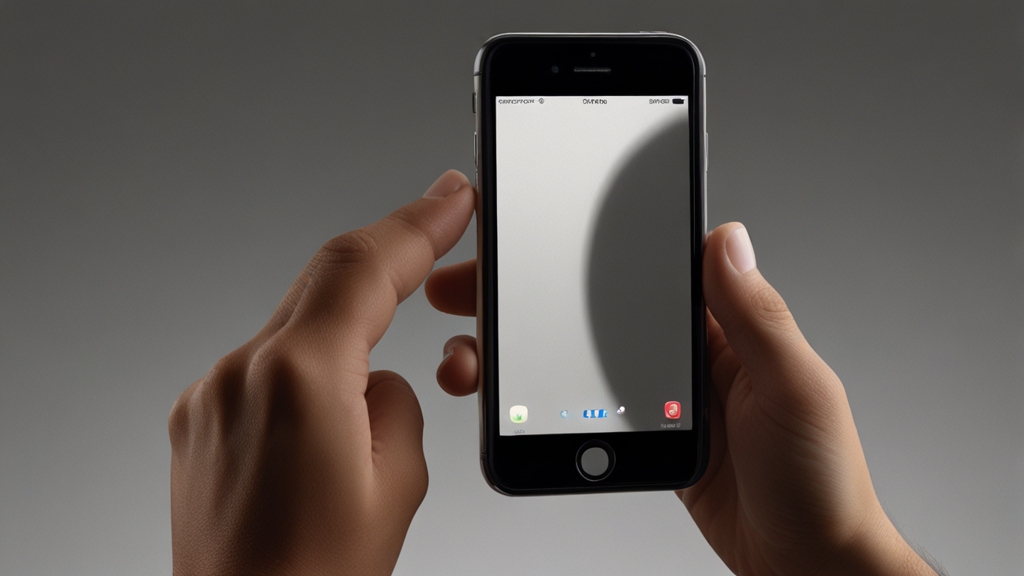
Resetting your iPhone can resolve performance problems or prepare it for a new user. Just remember to back up your data before resetting to avoid losing important information. If you found this guide helpful, explore more technology tips on our website, and don’t forget to subscribe for the latest updates.

