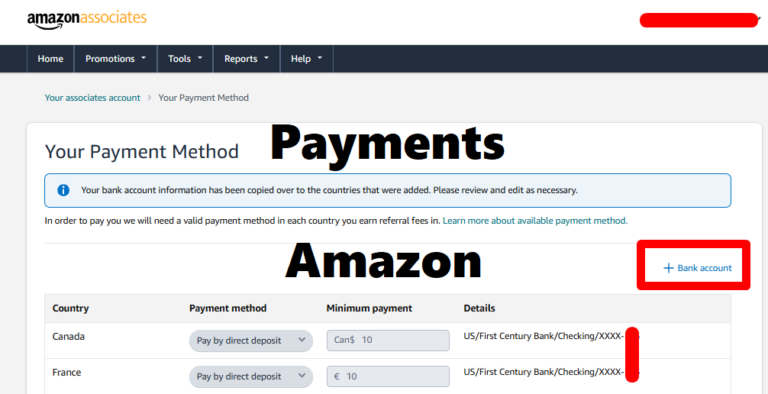Step 1: Log in to Your Amazon Associates Account
- Visit the Amazon Associates homepage to learn how to set up payments on Amazon Associates affiliates.
- Log in with your Amazon account credentials.
Step 2: Navigate to Payment Settings
- Once logged in, go to “Account Settings” in the dashboard.
- Select “Payment and Tax Information” or “Change Payment Method.”
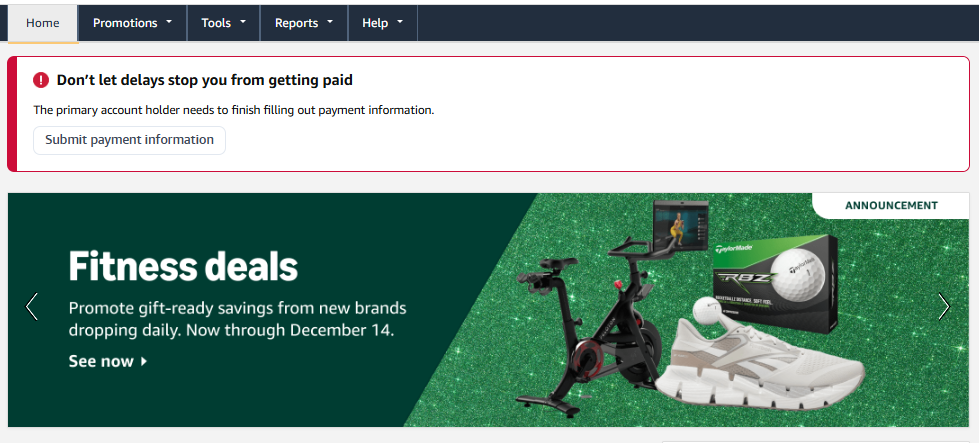
Step 3: Choose a Payment Method
Amazon offers multiple payment options depending on your region. Choose one of the following:
- Direct Deposit: Earnings are transferred directly to your bank account.
- Amazon Gift Card: Your earnings are credited as an Amazon gift card balance.
- Check: A physical check is mailed to your address (may incur additional fees).
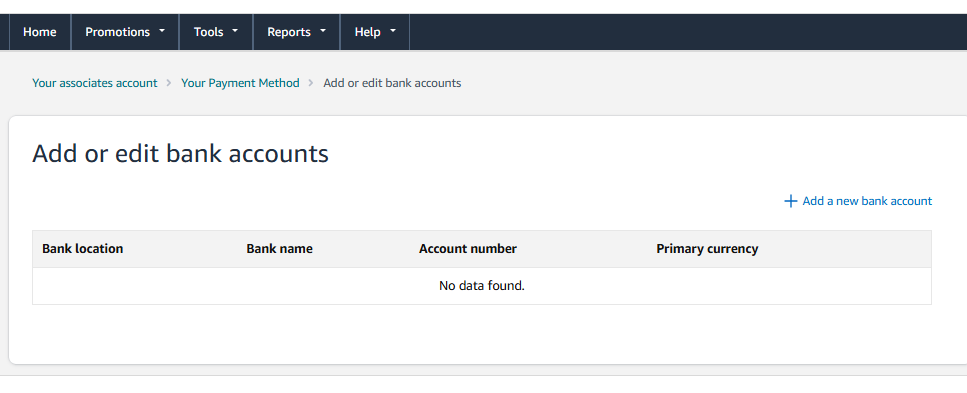
Step 4: Set Up Direct Deposit (Recommended)
- Select Direct Deposit as your payment method.
- Enter your bank account details:
- Bank name
- Account holder’s name
- Account number
- Bank routing number (U.S.) or equivalent for your country.
- Confirm the currency you want to receive payments in (based on your local bank’s supported currencies).
- Double-check the information for accuracy.
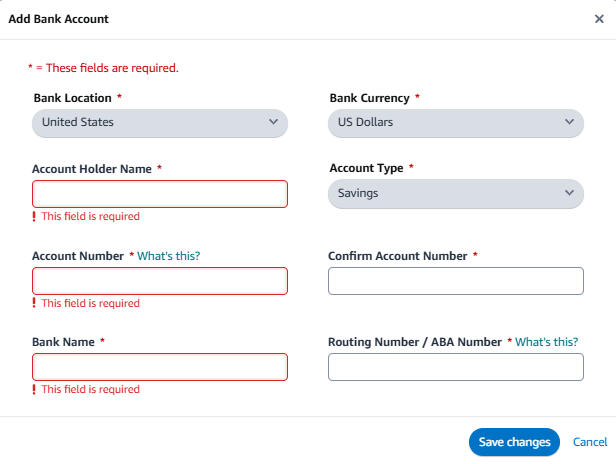
If you are outside the U.S., you can use some International banks, such as Payoneer, Payee, or Wise, to set up the Amazon affiliate program and get your money.
Step 5: Set Up Amazon Gift Card (Optional)
- Select Amazon Gift Card as your payment method.
- Your earnings will automatically be credited as a gift card balance to your Amazon account.
- Note that this option is typically only available for certain regions.
Step 6: Set Up Payment by Check (Optional)
- Select Check as your payment method.
- Provide your mailing address where the check should be sent.
- Note:
- Amazon requires a higher check payment threshold (e.g., $100 minimum in earnings).
- There may be a processing fee.
Step 7: Set Your Payment Threshold
- Choose a minimum payment threshold:
- Options typically include $10, $50, $100, or higher.
- Payments will only be issued once your earnings meet the selected threshold.
- For checks, the threshold may default to $100.
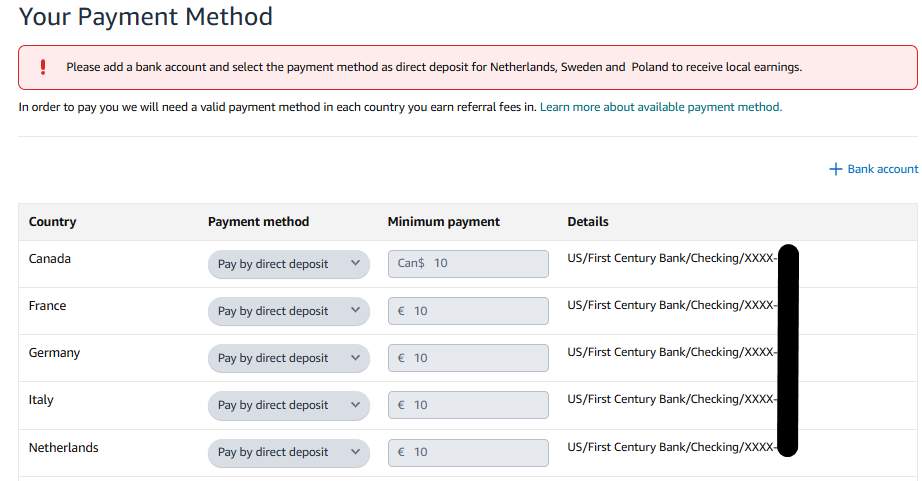
Step 8: Save Your Payment Preferences
- Review your selected payment method and threshold.
- Click “Save Changes” to confirm your payment setup.
Step 9: Verify Payment Setup
- Check the “Payment and Tax Information” section to ensure your payment method is correctly listed.
- Amazon may send a small test deposit to verify your bank account for direct deposit (if applicable).
Step 10: Monitor Payment Status
- Payments are typically processed 60 days after the end of each calendar month.
- Example: Earnings from January are paid at the end of March.
- Use the Payment History section in the dashboard to track payment statuses.
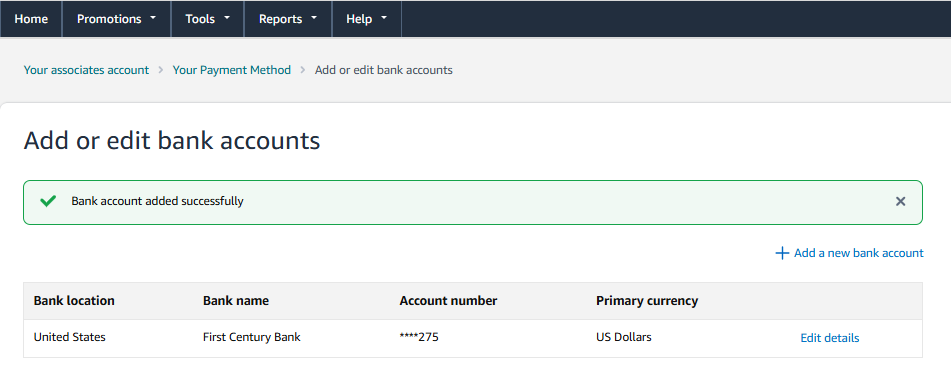
Tips for a Smooth Payment Setup
- Bank Details: Ensure your bank supports international transfers if you’re outside the U.S.
- Accurate Tax Information: Payments won’t be processed unless your tax information is validated.
- Currency Fees: Be aware of currency conversion fees if your bank account is in a different currency than the one Amazon pays in.
- Threshold Management: Set a lower threshold if you want to receive smaller, more frequent payments.
By following these steps, you’ll have your payment preferences correctly set up in Amazon Associates, allowing you to receive your affiliate earnings efficiently!