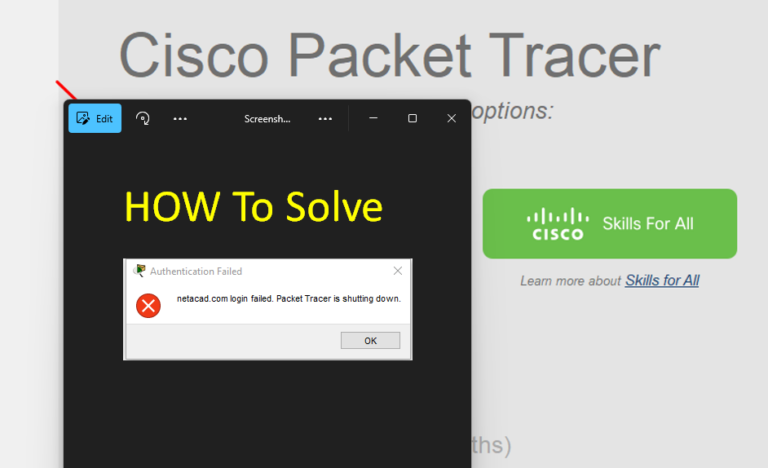Encountering the “Login failed: Cisco Packet Tracer is shutting down” error can disrupt your workflow and hinder access to this essential networking tool. The first step in solving this issue, following how to solve the Login failed Cisco Packet Tracer is Shutting down Step 1, is to ensure that your internet connection is stable and functional. Without a reliable connection, Packet Tracer cannot authenticate your login credentials with Cisco’s servers. Resolving potential connectivity issues will help eliminate one of the most common causes of this error. Learn more…
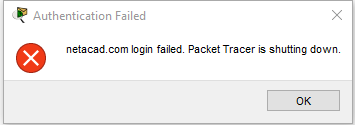
This error means that you cannot open the Cisco Packet Tracer Icon after you have installed the Cisco Packet Tracer on your PC already.

Check Your Internet Connection
To solve this error, signing up and signing in with your Cisco Networking Academy account is crucial. Follow these steps to ensure a successful login:
- Sign Up for an Account
- Visit Cisco NetAcad.
- Click Sign Up and complete the registration process. Make sure to verify your email address.
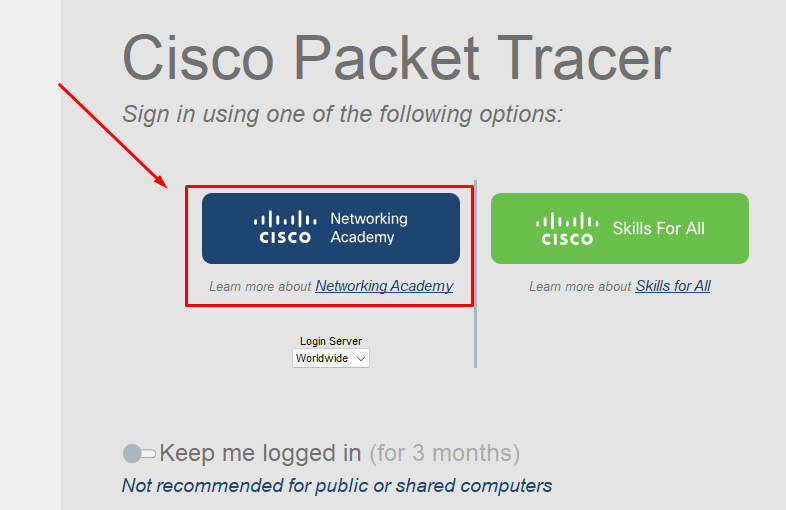
2. Sign In
- Open Cisco Packet Tracer.
- Use your newly created account credentials to log in. Ensure that you enter the correct username and password with Skills For All
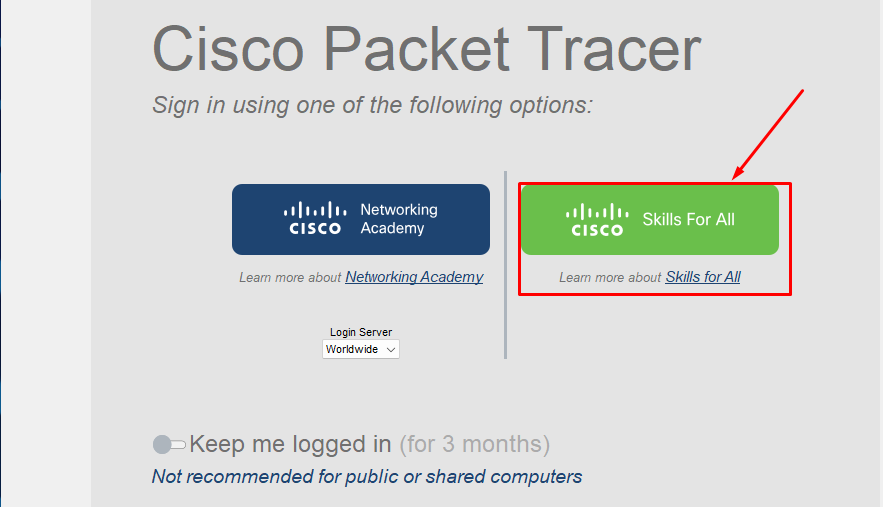
Enter your Email and Password that you have signed up and click Login
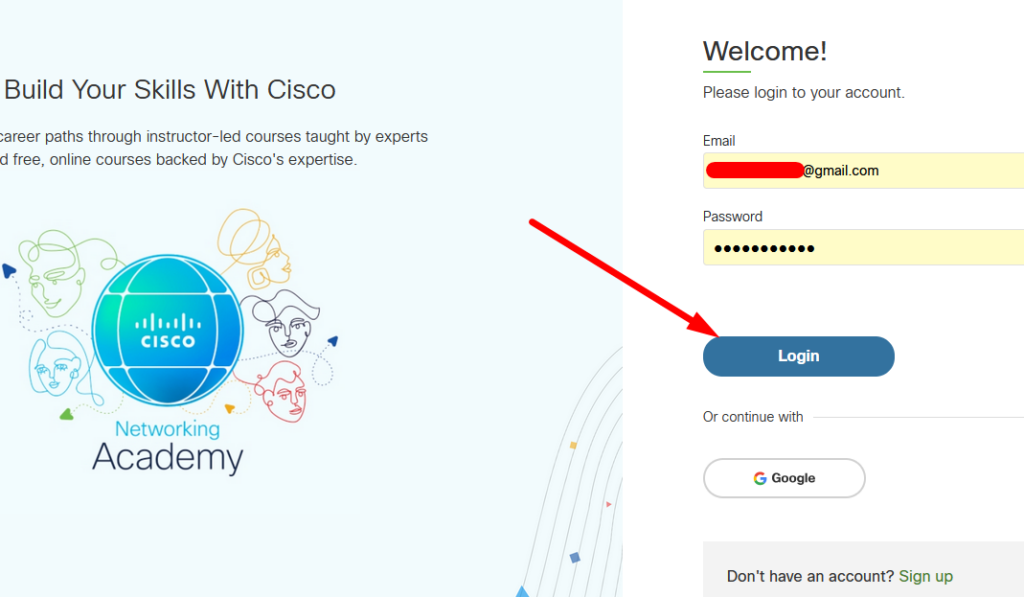
After you log in Successfully like below, you can use Cisco Packet Tracer normally.
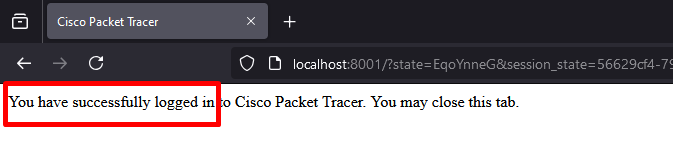
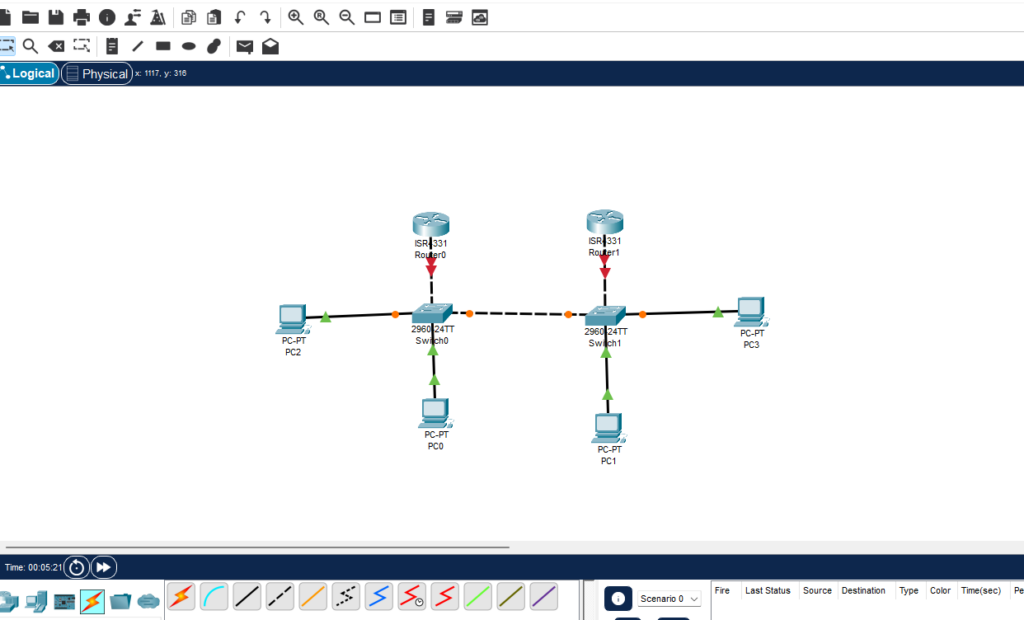
If you cannot resolve the “Login failed: Cisco Packet Tracer is shutting down” issue in Step 1 by checking your internet connection, don’t worry. Proceed to the next steps:
- Step 2: How to solve Login failed Cisco Packet Tracer is Shutting down Step 2
Ensure you have a valid Cisco account. Signing up and logging in with the correct credentials often resolves this issue. - Step 3: How to solve Login failed Cisco Packet Tracer is Shutting down Step 3
Your system’s security settings might block Packet Tracer from connecting to Cisco servers. Temporarily disable your antivirus or configure Windows Defender and Firewall to allow Packet Tracer access.
By following these steps systematically, you’ll increase your chances of resolving the issue. If the problem persists even after completing all the steps, consider contacting Cisco Networking Academy support for further assistance. You can drop a comment if you have any ideas or other solutions.