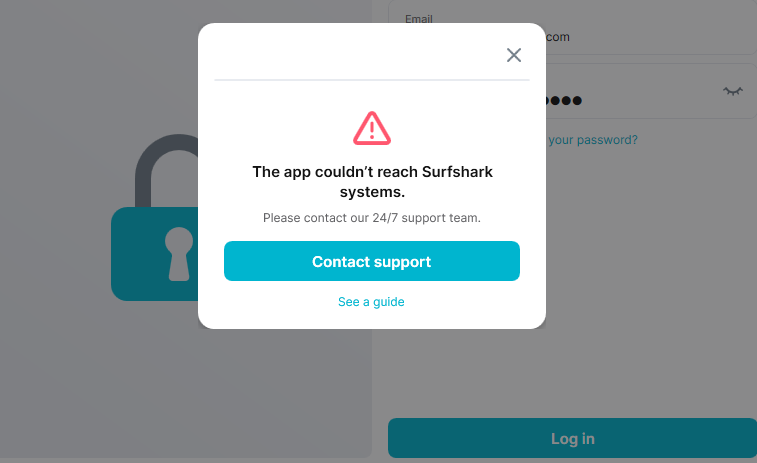If you’re encountering the error “App couldn’t reach Surfshark systems,” this usually indicates an issue with the app connecting to Surfshark’s servers. Here’s a step-by-step guide to resolve the issue if the app couldn’t reach Surfshark systems:
1. Check Your Internet Connection
- Ensure that your device is connected to the internet. A stable connection is necessary to solve the problem where the App couldn’t reach Surfshark systems.
- Test your connection by visiting a website or streaming a video.
- If the internet isn’t working, troubleshoot your network connection first.
2. Restart the App
- Close the Surfshark app completely.
- Relaunch the app and see if the issue, stating “the App couldn’t reach Surfshark systems,” persists.
3. Update the App
- Ensure that you are using the latest version of the Surfshark app.
- Visit your device’s app store (Google Play Store, Apple App Store, or the relevant app source) and check for updates.
- Update the app if a newer version is available.
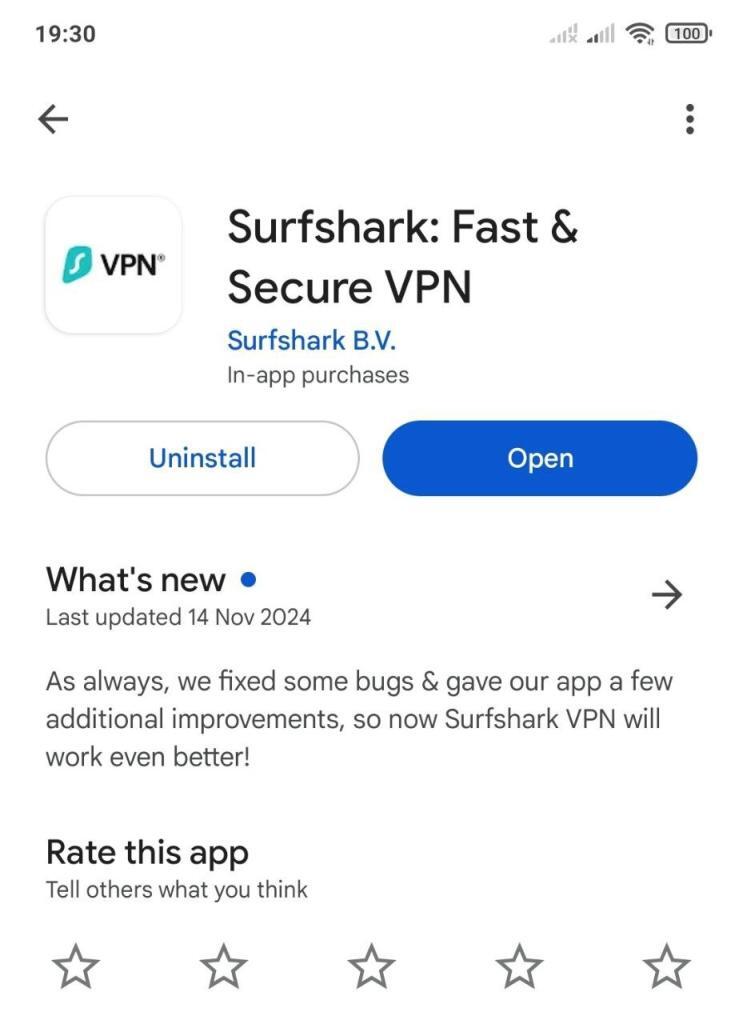
4. Check for Server Outages
- Visit Surfshark’s official website or its status page to see if there are any ongoing outages or maintenance.
- Alternatively, check Surfshark’s social media channels for updates.
5. Restart Your Device
- Power off your device completely.
- Turn it back on and try launching Surfshark again.
6. Disable Firewalls or Antivirus Temporarily
- Firewalls or antivirus programs may block Surfshark’s app from connecting to its servers.
- Temporarily disable them to check if this resolves the issue with the app not being able to reach Surfshark systems.
- If it works, add Surfshark as an exception in your firewall or antivirus settings.
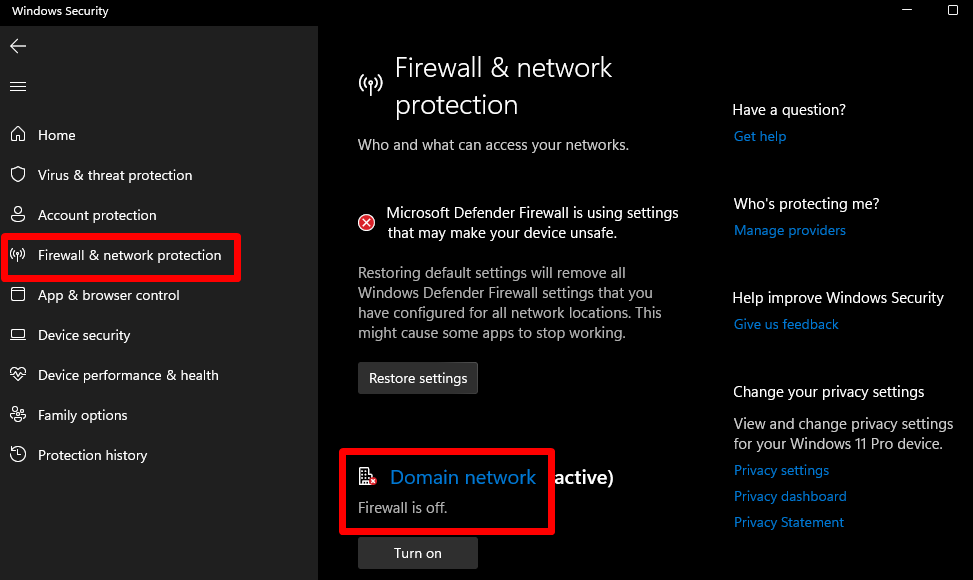
7. Change DNS Settings
- Sometimes, DNS settings can interfere with app connectivity.
- For Mobile:
- Go to your device’s Wi-Fi settings.
- Manually set DNS to Google’s DNS:
8.8.8.8and8.8.4.4

- For Desktop:
- Adjust the network adapter settings to use Google DNS or Cloudflare DNS (
1.1.1.1).
- Adjust the network adapter settings to use Google DNS or Cloudflare DNS (
8. Reinstall the App
- Uninstall the Surfshark app.
- Download and install the latest version from the official website or app store.
- Log in and try connecting again. Visit here how to install Surfshark VPN.
9. Use Manual Configuration
- If the issue persists, consider manually configuring Surfshark using OpenVPN or WireGuard protocols.
- Instructions are available in Surfshark’s support documentation.
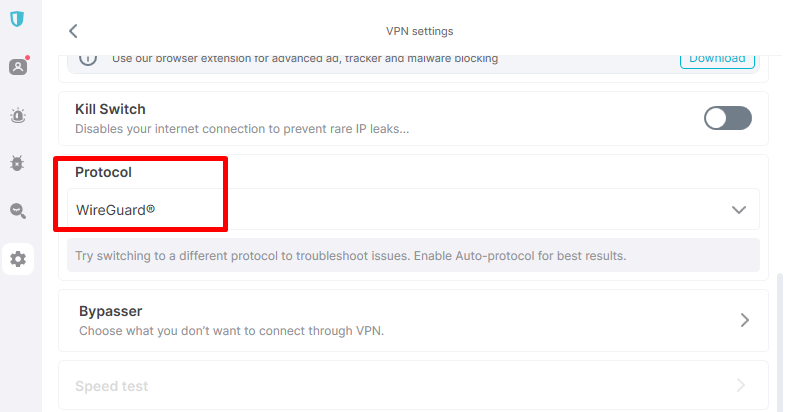
10. Contact Surfshark Support
- If none of the steps work, reach out to Surfshark’s customer support:
- Use their live chat feature on the official website.
- Submit a ticket with details about your issue, including error messages and the steps you’ve tried when the App couldn’t reach Surfshark systems.
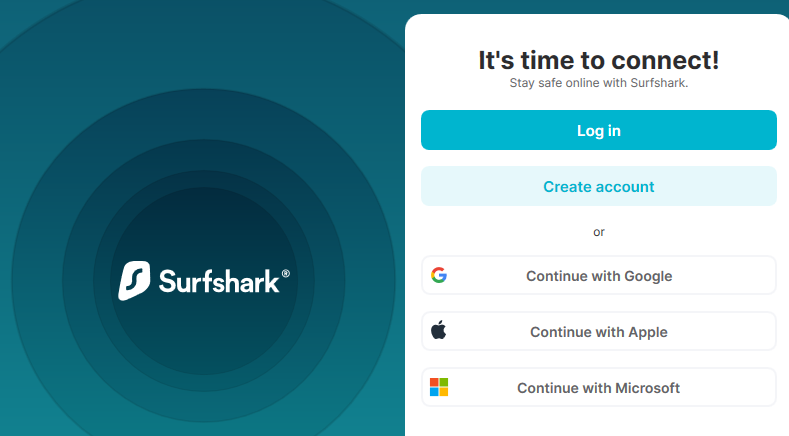
Following these steps, you should be able to resolve the issue and restore your connection to Surfshark systems. Double-check each step if you still encounter issues where the app couldn’t reach Surfshark systems. If you don’t have it yet can get the Surfshark VPN here.